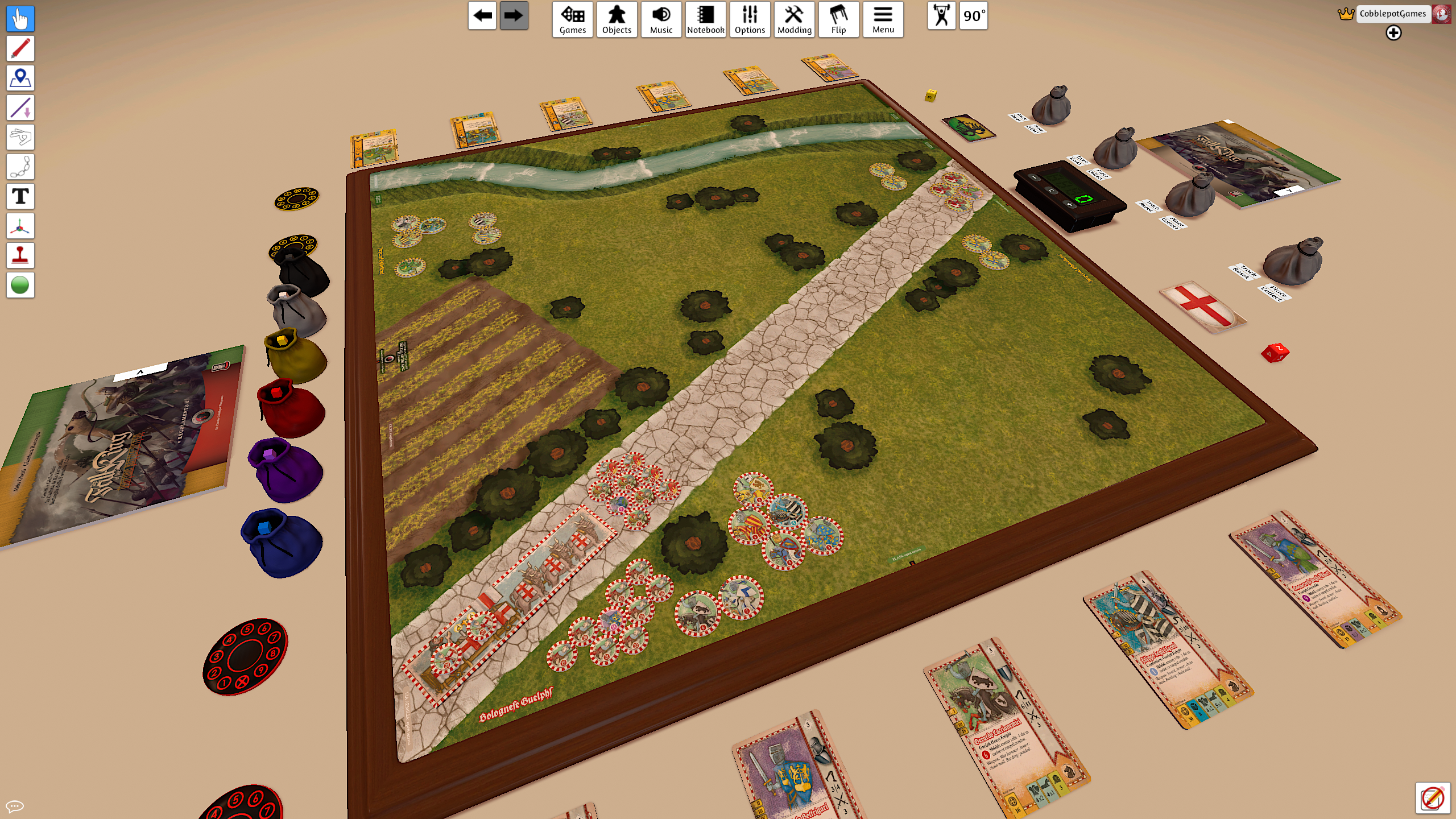Tabletop Simulator Guide
Tabletop Simulator is not a video game, but rather a digital program that recreates the environment (including physics) of a tabletop and game components. As always, you will need to get familiar with the controls and other procedures before you can manage the interface. In order not to penalize your gaming experience, some friends have suggested that we write a guide to help new Tabletop users play with The Fall of the King™.
Preparation
- If possible, use a headset with microphone and, as soon as you enter the game, press C on your keyboard to talk to your Guest and to the possible audience. If everything goes correctly, you should see a speaker icon next to your name in the top right corner of your screen. Everyone has to do the same thing to talk to you. If this is your first time on Tabletop Simulator, we suggest you do the following: in the top bar, click on Menu > Configuration > Sound > Voice Chat and choose the Toggle option.
- Before starting the game, we strongly suggest you and your Guest (your opponent) perform a simple procedure to optimize and facilitate maneuvers on the battlefield. Click on the Lift Height icon near the top right corner (the one showing a little man lifting weights) and set the Lift Height to minimum and Rotation Degrees (the number next to the little man) to 90°. In Historical Scenarios III and IV, the Guelph player must set Rotation Degrees to 15° to easily move the Vehicle (the Bolognese Carroccio).
- Promote your Guest by clicking on his name and selecting Promote, to allow him to use all the features of the game.
- Both players must choose their Color by clicking on your name and choosing the Change Color option, then clicking on one of the colored circles that appear around or in the center of the game plan (yellow for the Ghibelline player and red for the Guelph player).
- Decide with your Guest which of the four Historic Scenarios you want to play and click the Place button on the relevant bag to set up all the components of that Scenario. If you change your mind, click the Collect button to put everything back in the bag.
- To set the measurement of tile movement, from tool bar on the left, select Line (the fourth counting from the top) and set by clicking: Inch, 2D, Free, Edge, No Log.
How to play
- Move your view: Press the W, A, S or D keyboard and the mouse wheel to move your view closer or further away.
- Measured movement: Hover over a tile and click on its border, then hold down the Tab keyboard and move the card by the desired number of segments.
- Roll the die: Hover over the die and press the R key.
- Take more indicators or markers from the corresponding bag: to take more indicators or markers hover over the corresponding bag and press a number from 1 to 9 on the keyboard (attention, it does not work from the numeric keypad).
- Focus on a component: Hover over the component you want to focus on (a card for example) and press the Alt key. You will see it enlarged and in the foreground.
- Activate a pile: To rotate the cards in a pile, hover over the cards and press the E or Q key.
- Flip a card: Hover over a card and press the F key.
- Take a card from a pile: Hold the card on a pile and move it quickly.
- Move a pile: Hold on the pile, wait a second and move it.
- To look at all the cards in a pile: right click on the pile, select Search and move the cursor to enlarge whichever card you want.
- Mount/Dismount: to exchange a Soldier's tile from Milites to Pedites or vice versa, hover over the tile and press 1 or 2 on your keyboard.
- Magnifier: press and hold M to get a closeup of an entire area. While zooming, use the mouse's scroll wheel to increase/decrease the zoom level.
- Quick Zoom: Press on the Z keyboard and press Z again to zoom back out.
- Roll more than one die at the same time: during a fight it is normal to roll more than one die; click on one of the two numbered wheels of your colour the number of dice (from 1 to 9) you want to roll. If the number is higher than 9, use the second wheel (not the same wheel, or the dice you already rolled will disappear); to eliminate the dice rolled, click on the wheel's X.
- Read the rules: Right-click on the rulebook and select Pop-Out; you can navigate the file using the mouse wheel or PageUp and PageDown on your keyboard.